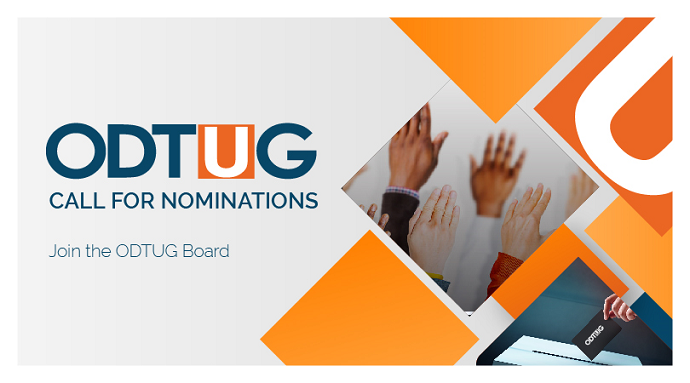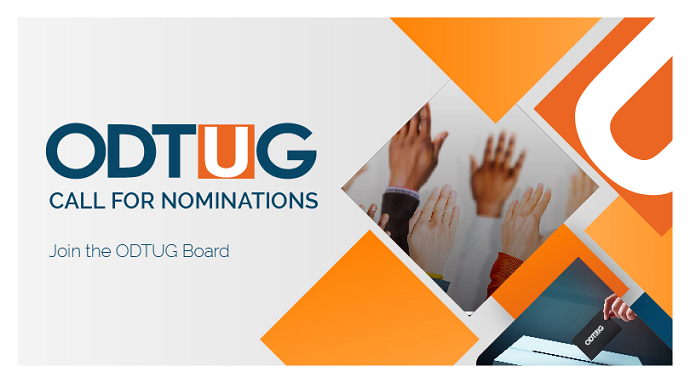By Mohan Chanila, Performance Architects
During most of 2014, Oracle’s Planning and Budgeting Cloud Service (PBCS)operated with a similar interface to the classic Oracle Hyperion Planning “Workspace” with some minor differences (mainly the introduction of a new landing page).
Starting in November 2014, Oracle made a drastic change to the PBCS offering by introducing the “simplified interface” as an additional way to access the solution. However, with the latest patch update in June 2015, Oracle announced that the simplified interface will be the future PBCS interface.
With this in mind, this blog reviews how to access and use key features of this new and improved interface.
How to Access the Simplified Interface
Once you login, you can access the simplified interface from the landing page:

This brings us to the “Navigation” pane which consists of icons similar to an application layout:

How to Conduct Administrator Tasks
Administrator tasks are now accessed by clicking on the “Navigator” icon. Similar to the older interface, this pane allows the administrator to create data entry forms; add and edit dimension members; perform database refreshes; and create and manage workflow and all related administrative tasks. You can also access Calculation Manager to write business rules, assign security to the application and to manage the various plan types:


How to Modify Settings
The “Settings” icon also links to administrator tasks where application settings can be preset prior to the application end user release.

These settings include number formatting and date / time display:

How to Automate Jobs Using “Console” Functionality
The “Console” is where the administrator can automate jobs using EPM Automate.

This is new PBCS functionality that allows an administrator to set up nightly automation jobs for data and metadata loads.

How to Use Planner Capabilities
The remaining icons allow planners to perform various planning tasks. These tasks include accessing data entry forms for entering data; running business rules; accessing task lists; running reports; and managing workflow:
![]()
Specific features include:
- This is a new PBCS feature that allows a planner to create dashboards on the fly based on data entry forms
- Allows a planner to access task lists created by an administrator
- A planner can access all the data forms from this icon (both individual forms and composite forms created by an administrator)
- Rules. From this icon, a planner can access all business rules created by the administrator using the Calculation Manager
- Allows a planner to manage workflow and run through an approval process that was set up by the administrator
- A planner can access all financial reports created by an administrator using Financial Reporting Studio using this icon
How to View New Release Changes
Oracle normally updates patches twice a month. Most of these are for minor bug fixes and improvements. However, every few months, Oracle pushes out a major release.
An administrator can view all the changes that have taken place in a new release by logging onto the application and accessing the “Admin Tools” icon from the landing page. To view updates and release notes, follow the instructions below.
Click on the “Maintenance Time” icon:

Click on the highlighted section; the highlighted section will provide a comprehensive list of all the updates added to the latest patch: